Have you ever encountered an image that you wished could be made transparent? Whether you're creating graphics for a website or designing a poster for your upcoming event, knowing how to make images transparent in Photoshop is an essential skill that can save you lots of time and hassle. Here are some useful tips and ideas for achieving transparent images with ease.
Tip #1: Use the Magic Wand Tool
How To:
The Magic Wand Tool is a simple yet powerful feature of Photoshop that allows you to select a specific area or color in an image with just a few clicks. To use this tool for making images transparent, simply select the Magic Wand Tool from the toolbar on the left-hand side of the screen, click on the area you want to make transparent, and press the Delete key on your keyboard. This will remove the selected area and create a transparent background behind it.

Tip #2: Utilize Layer Masks
How To:
Another effective way to make images transparent in Photoshop is by using Layer Masks. To do this, first create a new layer and place it above the layer you want to make transparent. Then, use the Brush Tool to paint over the areas you want to be transparent. Once you're done, simply adjust the Opacity of the layer until you get the desired level of transparency.

Tip #3: Experiment with Blending Modes
How To:
Blending Modes are another useful tool for creating transparent images in Photoshop. By changing the blending mode of a layer, you can make it interact with the layers below it in different ways, affecting the opacity of the layer and creating interesting effects. Try experimenting with different blending modes to see the unique effects they can create.
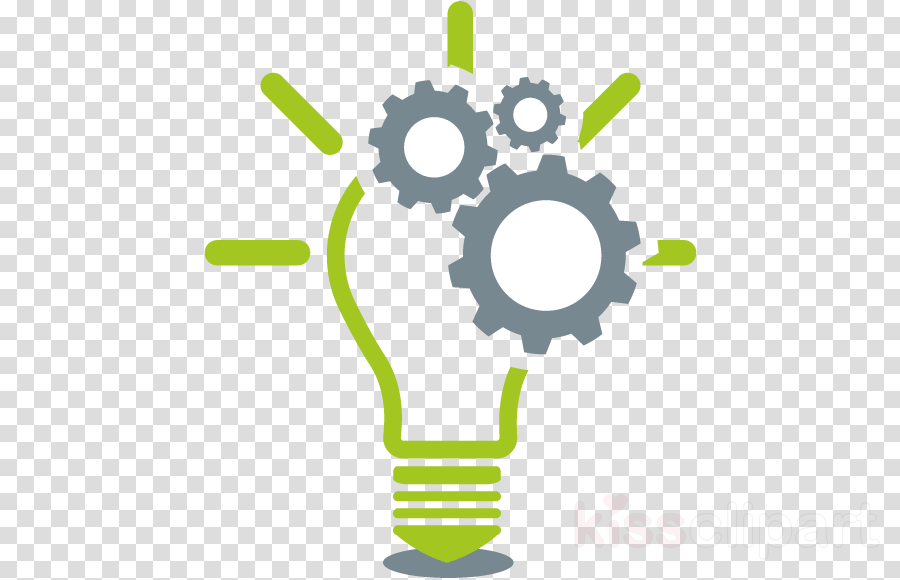
Tip #4: Use the Eraser Tool
How To:
The Eraser Tool is a simple but effective tool for making images transparent in Photoshop. Simply select the Eraser Tool from the toolbar, choose a brush size and opacity, and erase the areas of the image you want to make transparent. This tool works particularly well for removing backgrounds from images with solid colors.
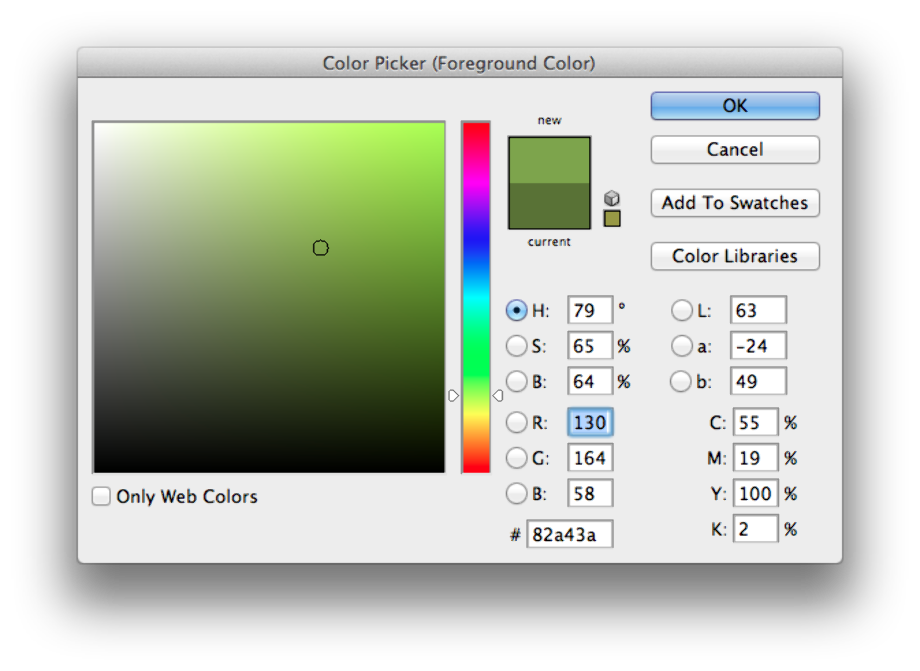
Tip #5: Seek Professional Help
How To:
If you're still struggling to make images transparent in Photoshop, don't hesitate to seek help from a professional. There are many experts out there who can help you achieve the results you want. One great option is to hire a freelancer on Fiverr, where you can find talented designers who specialize in Photoshop and image editing.
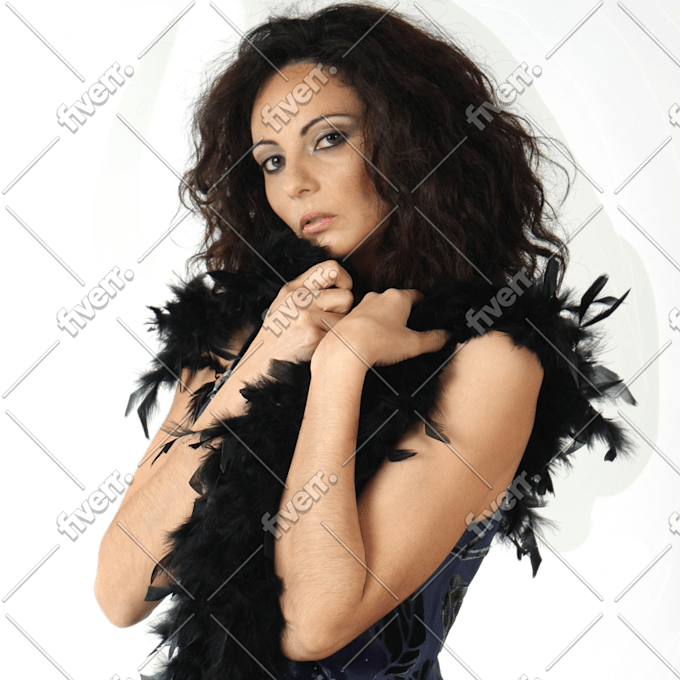
With these tips and ideas, you should now be equipped with the knowledge and skills to make images transparent in Photoshop. Whether you're a designer or simply someone who loves to tinker with images, mastering this technique can help take your creations to the next level. Give it a try today!
Read more articles about How To Make Images Transparent In Photoshop