How To Make A Homepage Chrome - The Internet is an integral part of our lives, and it is essential to have a reliable web browser that meets all our needs. Google Chrome is one such browser that offers several features and benefits, including multiple profiles, easy navigation, and a customizable homepage. In this post, we will discuss how to make a homepage on Chrome that reflects your interests, needs, and style. We will also provide you with some tips and ideas to make the most of your Chrome homepage and enhance your browsing experience.
How to create and use Google Chrome multiple profiles
Step 1:
Open Google Chrome on your desktop or laptop and click on the three vertical dots in the top-right corner of the window.
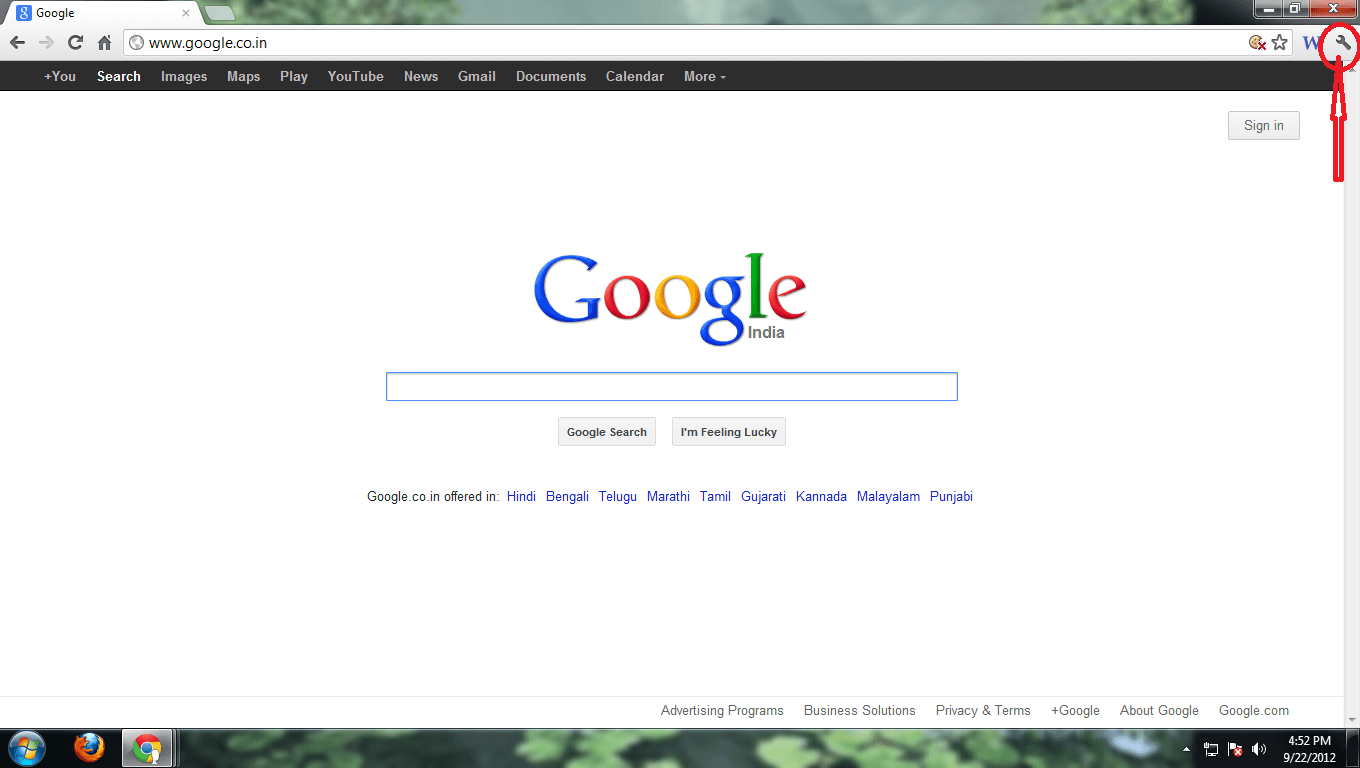
Step 2:
Select Settings from the drop-down menu and click on the People option in the left-hand sidebar.
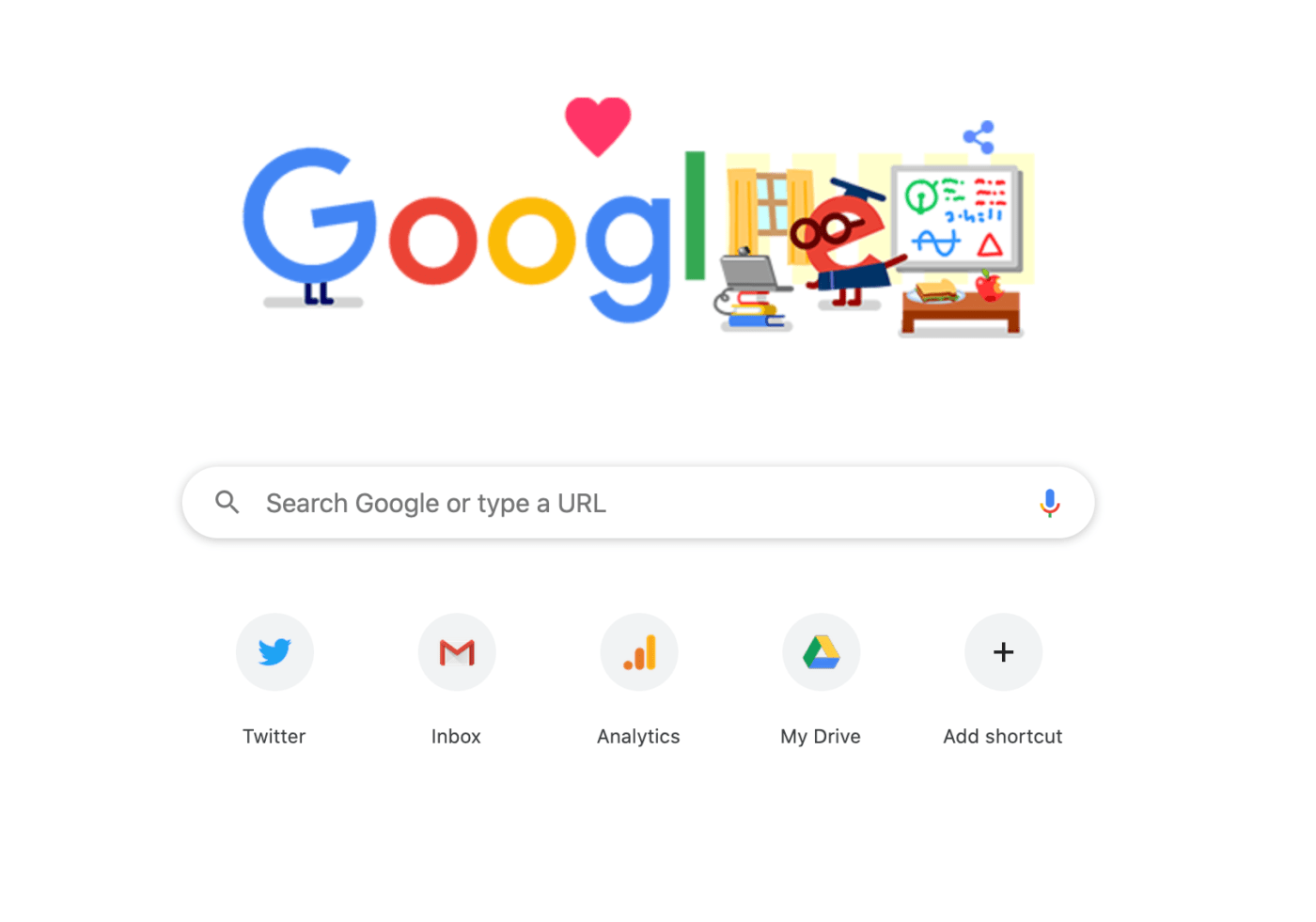
Step 3:
Click on Add person and enter the name of the new profile. You can also choose an avatar for the profile and select whether to add it to the desktop or Start menu.
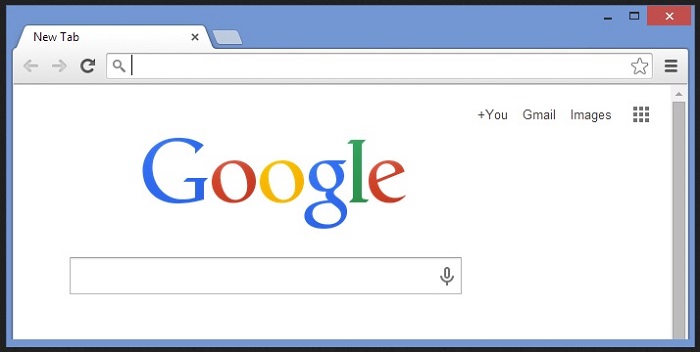
Step 4:
Click on Save, and your new profile is ready to use. You can switch between profiles by clicking on the avatar in the top-right corner of the window and selecting the desired profile.
How to Make Google My Homepage in Google Chrome, Safari Browser
Step 1:
Open Google Chrome on your desktop or laptop and click on the three vertical dots in the top-right corner of the window.
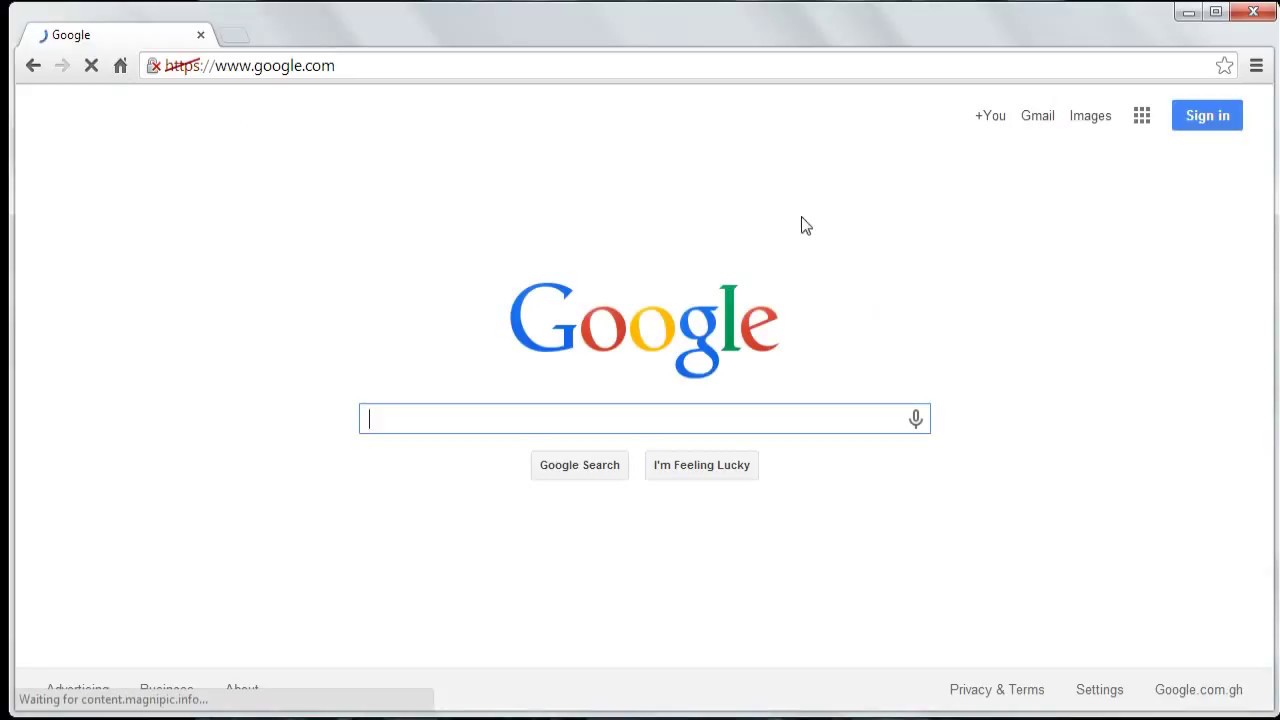
Step 2:
Select Settings from the drop-down menu and scroll down to the Appearance section.
Step 3:
Click on the toggle button next to Show Home Button to enable it.
Step 4:
In the field next to Enter custom web address, type "www.google.com" or the URL of your preferred homepage.
Step 5:
Close the Settings tab, and your new homepage is ready to use. You can access it by clicking on the home button in the top-left corner of the window.
How to Change Homepage on Chrome
Step 1:
Open Google Chrome on your desktop or laptop and click on the three vertical dots in the top-right corner of the window.
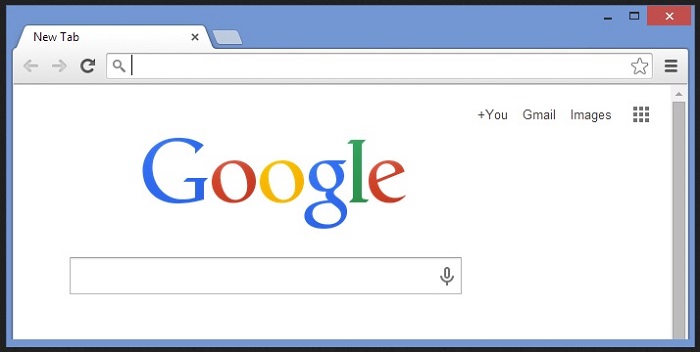
Step 2:
Select Settings from the drop-down menu and scroll down to the On Startup section.
Step 3:
Click on the radio button next to Open a specific page or set of pages and then click on the Set pages option.
Step 4:
In the field next to Add a new page, type the URL of your desired homepage or click on the Use Current Pages button to set your current tabs as the homepage.
Step 5:
Close the Settings tab, and your new homepage is ready to use every time you open Google Chrome.
How to Make Google Your Homepage
Step 1:
Open Google Chrome on your desktop or laptop and go to the Google homepage at www.google.com.

Step 2:
Click on the three vertical dots in the top-right corner of the window and select Settings from the drop-down menu.
Step 3:
Scroll down to the On Startup section and click on the radio button next to Open a specific page or set of pages.
Step 4:
Click on the Set pages option and then click on the Use current pages button to set the Google homepage as your default startup page.
Step 5:
Close the Settings tab, and the Google homepage will open every time you start Google Chrome.
Tips and Ideas to Enhance Your Chrome Homepage
Now that you know how to make a homepage on Chrome let's explore some tips and ideas to make it more productive and enjoyable:
- Organize your bookmarks: Keep your frequently visited websites on the homepage to save time and increase efficiency. You can also create folders to organize your bookmarks by topic, category, or priority.
- Select a theme: Customize the look and feel of your homepage by selecting a theme that reflects your personality, mood, or interests. You can choose from the Chrome Web Store or create your own theme using your favorite images and colors.
- Add widgets and extensions: Install widgets and extensions that provide quick access to your favorite apps, tools, or services. You can find a wide range of widgets and extensions on the Chrome Web Store, including weather, news, productivity, and social media tools.
- Create a to-do list: Use the homepage as a to-do list by adding sticky notes or apps that help you stay organized and focused. You can also sync your to-do list with other devices and apps to stay on top of your tasks and goals.
- Stay updated: Follow your favorite blogs, news sites, or social media accounts by adding them to your homepage. You can also set up alerts and notifications to stay updated on the latest trends, topics, or events.
By following these tips and ideas, you can make the most of your Chrome homepage and turn it into a personalized, productive, and enjoyable space. Whether you use it for work, play, or both, your homepage can help you save time, stay organized, and get things done efficiently. So, go ahead and create a homepage on Chrome that reflects your style, needs, and interests, and let the browsing begin!
View more articles about How To Make A Homepage Chrome