Creating a Basic Spreadsheet
One of the easiest ways to create a spreadsheet in Excel is to start with a blank worksheet and build your own. The first step is to open the Excel program, and start a new workbook. Once you've done that, you can start adding your own data, headings, and formulas to create your own customized spreadsheet. Here are some ideas to get you started:
1. Create a Budget
Whether you're trying to save money for a vacation, pay off debt or just get a better handle on your finances, a budget can be a great tool. You can use Excel to create a budget that tracks your income, expenses and savings over time. Add headings such as "Income," "Expenses," and "Savings," and then list out the various items that fit into each category. This will help you see where your money is going and how you can adjust your spending to stay on track.
2. Track Inventory or Sales
If you own a business, tracking your inventory or sales can be a great way to keep your finances in order. You can use Excel to create a spreadsheet that lists out all of your products, their prices and the quantity you have on hand. This way, you can easily see what's selling and what's not, and make adjustments to your inventory or prices as needed.
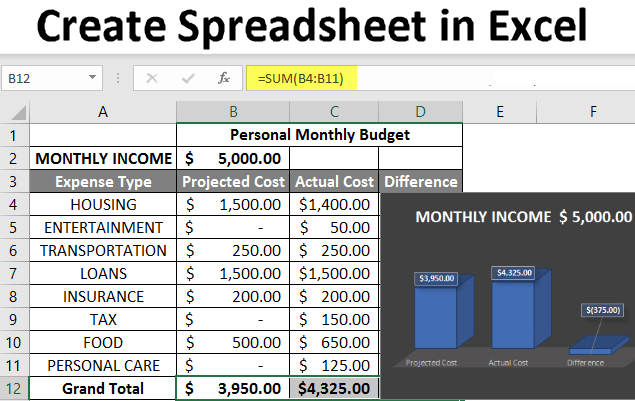
Using Excel Templates
If you're new to Excel or want a little help getting started, you can use one of the many pre-made templates available in the program. Excel templates come in a variety of styles and formats, so you can choose one that fits your needs best. Here are some templates to consider:
1. Simple Budget
If you just need a basic budget to get started, Excel's Simple Budget template is a great option. This template includes pre-set categories for income and expenses, and even offers built-in formulas to help calculate your totals.
2. Invoice
If you're a freelancer or small business owner, you'll need to create invoices to bill your clients. Excel's Invoice template is a great option for this. Simply add your logo, business information and client details, and you're good to go!
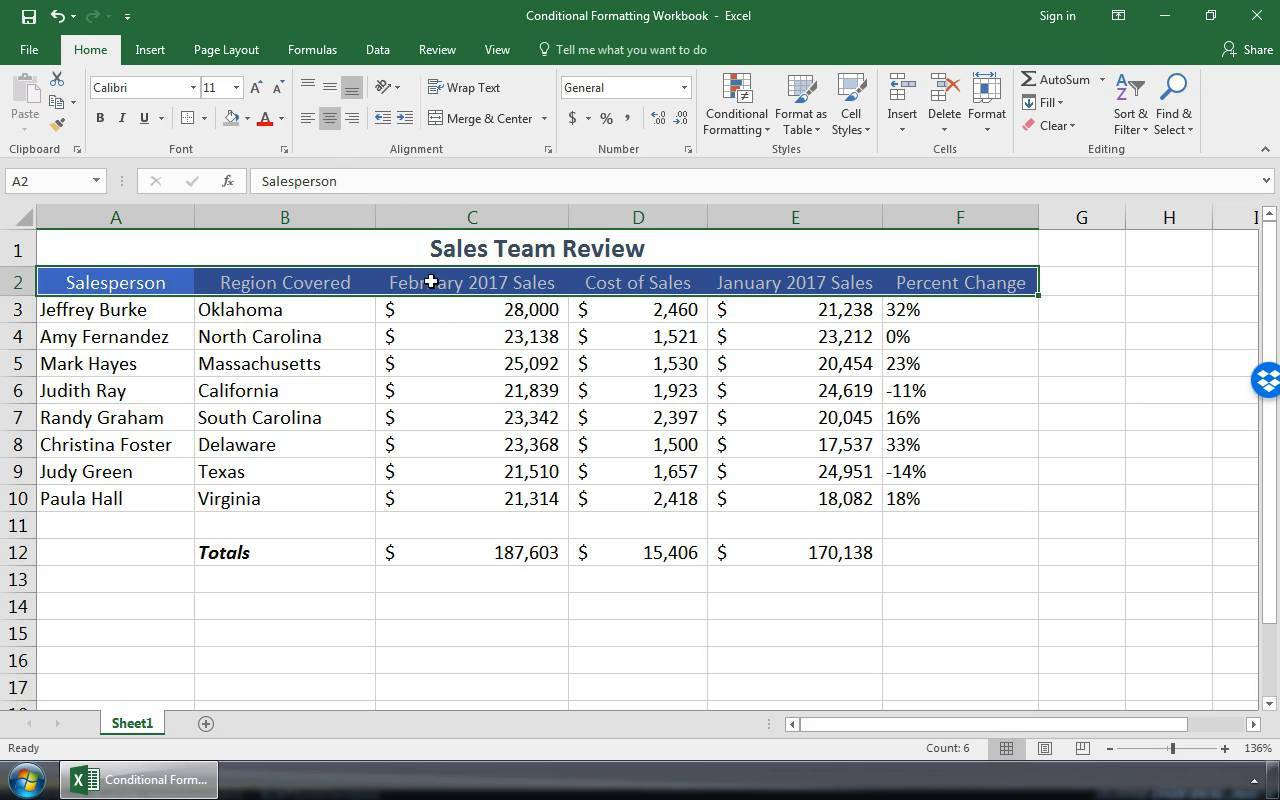
Using Advanced Features
If you're an Excel pro or want to take your spreadsheet game to the next level, there are plenty of advanced features you can use to create complex, customized spreadsheets. Here are a few to consider:
1. Pivot Tables
Pivot tables are a powerful tool that can help you analyze large amounts of data quickly and easily. With a pivot table, you can summarize your data in different ways, and even create charts and graphs to help you visualize your results.
2. Macros
If you do the same repetitive task in Excel over and over again, consider creating a macro to automate it. Macros are essentially recorded scripts that you can play back with just a few clicks, saving you time and energy in the long run.

Excel Tips and Tricks
Now that you know a few different ways to make a spreadsheet in Excel, here are some tips and tricks that can help you get the most out of the program:
1. Use Keyboard Shortcuts
Excel has a ton of keyboard shortcuts that can help you work more efficiently. Some popular ones include Ctrl+Z to undo, Ctrl+C to copy, and Ctrl+V to paste.
2. Use Conditional Formatting
Conditional formatting is a powerful tool that can help you highlight certain cells or data, depending on certain criteria or rules. For example, you could use conditional formatting to highlight all of the sales figures that are over a certain amount, or to highlight all of the dates that are coming up soon.
3. Protect Your Workbook
If you're creating a sensitive or confidential spreadsheet, be sure to protect it with a password or other security measures. You can do this by going to the "Review" tab and clicking on "Protect Workbook."
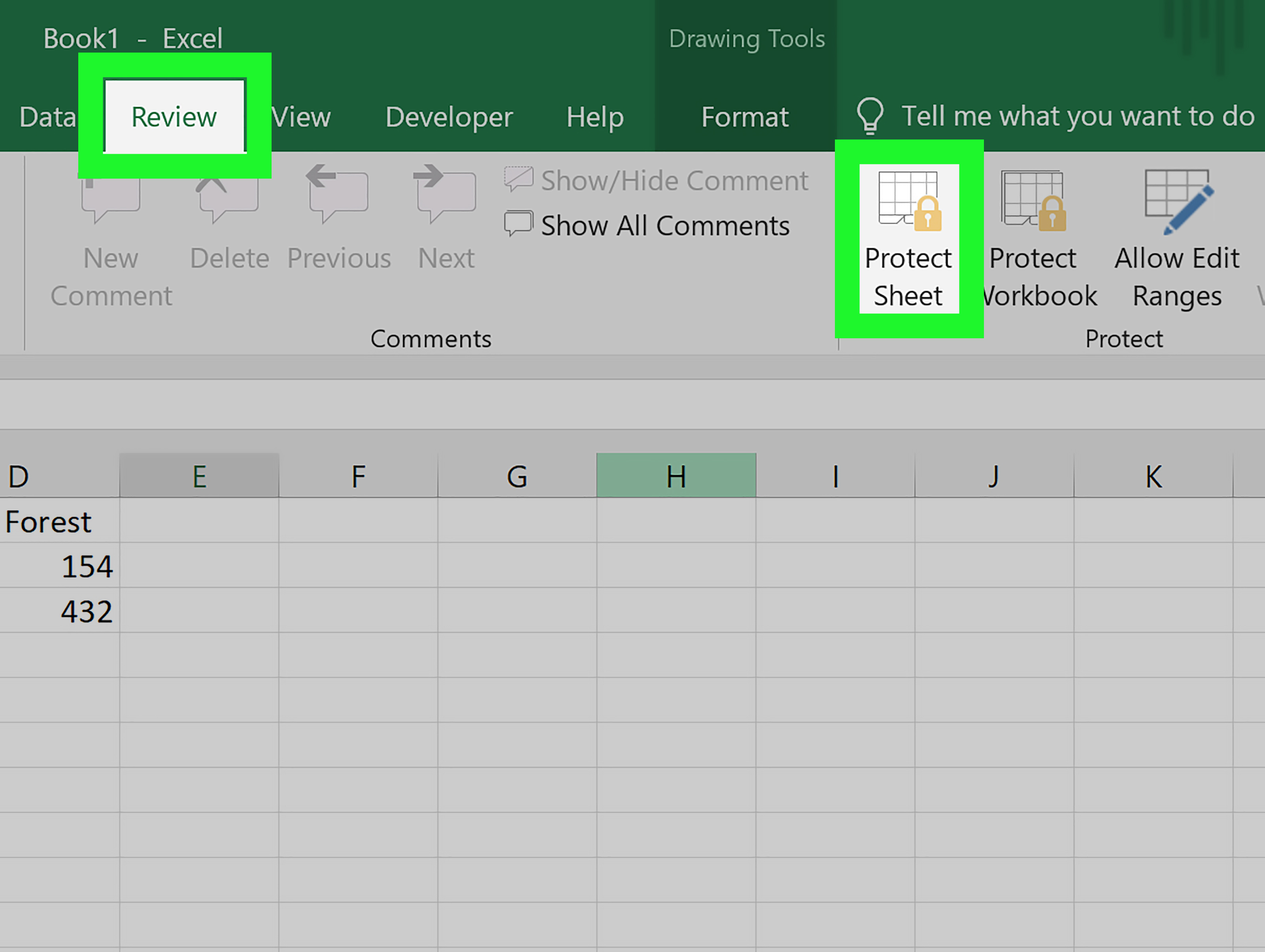
Conclusion
Whether you're a beginner or an advanced user, Excel is a powerful tool that can help you organize, analyze and visualize your data. By following the tips and ideas in this post, you'll be well on your way to creating your own customized, useful spreadsheet.
So what are you waiting for? Open up Excel, start a new worksheet, and get started creating your own spreadsheet today!
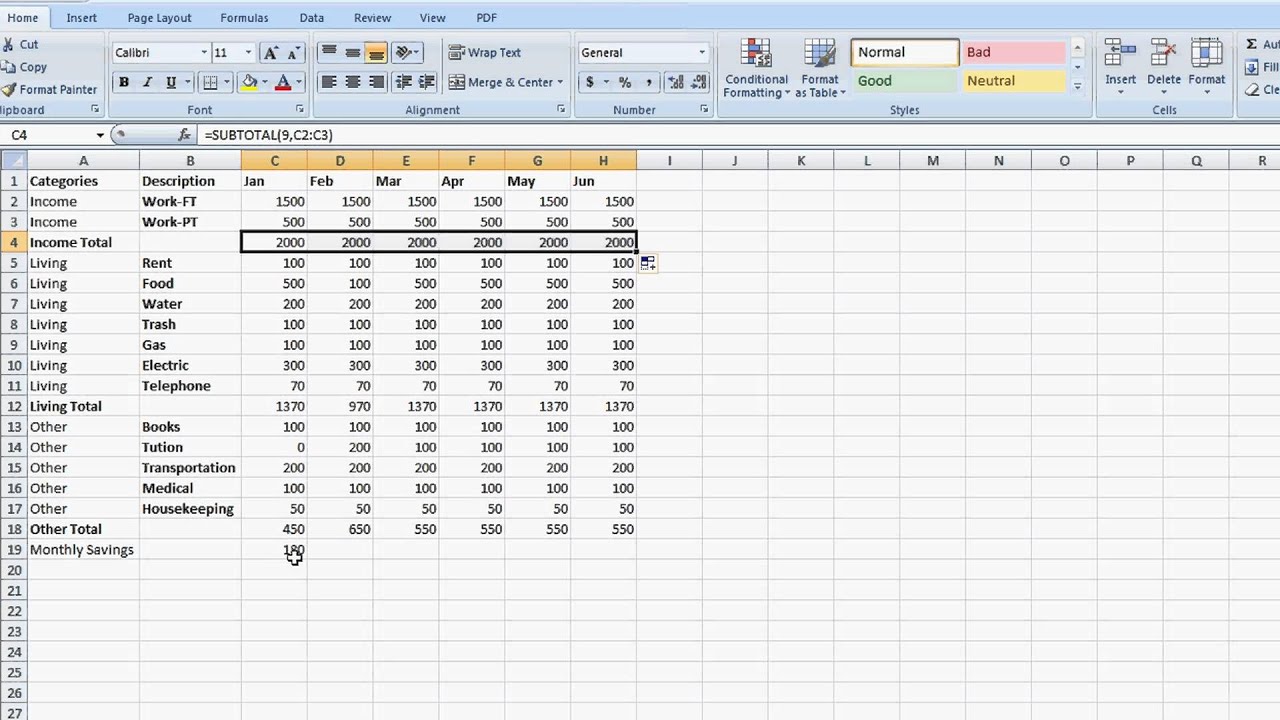
Read more articles about How To Make Spreadsheet On Excel